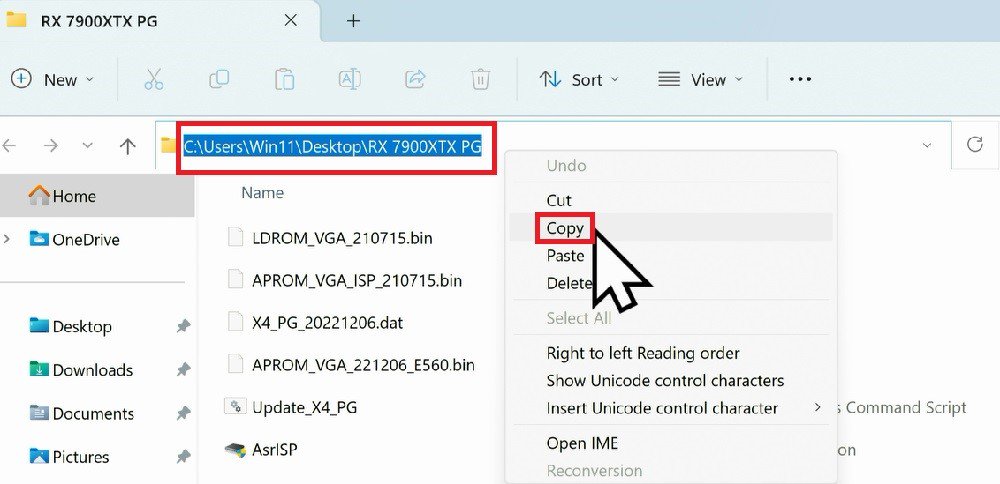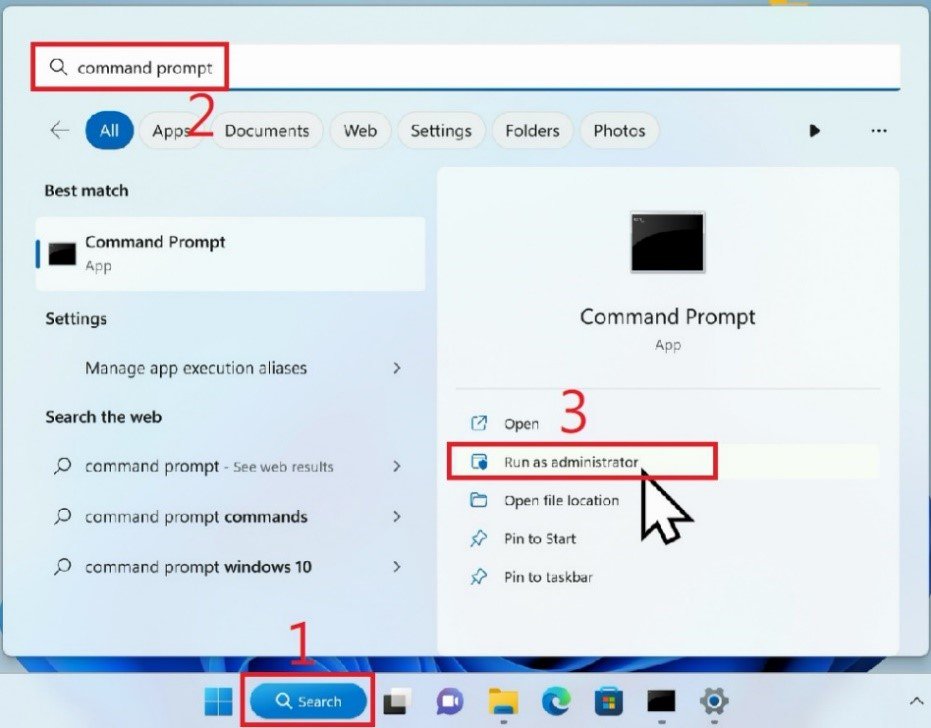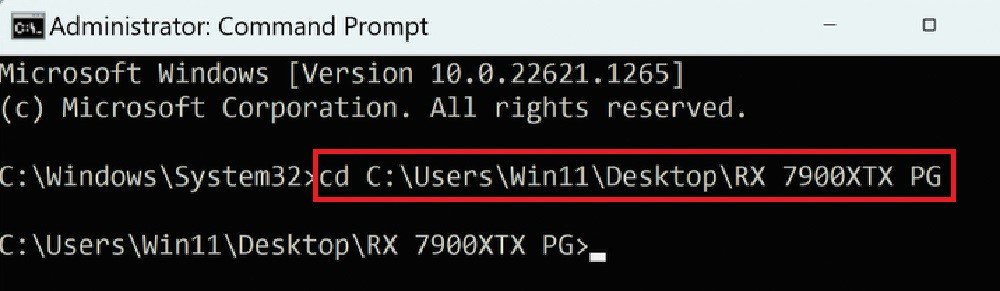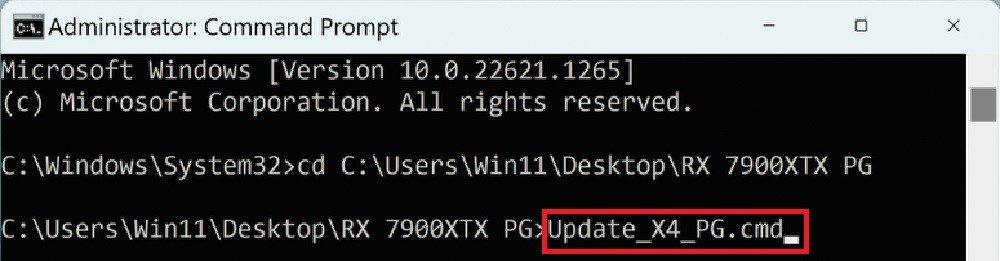ASRock
 Menu
Menu
Utilizziamo i cookie per offrirti un'esperienza più personalizzata e fluida. Visitando questo sito web, acconsenti all’utilizzo dei cookie da parte nostra. Se preferisci non accettare i cookie o hai bisogno di maggiori informazioni, consulta la nostra Informativa sulla privacy.
| GPU | Model | Download | |
| AMD | RX 7900 XTX | RX7900XTX AQ 24GO | Link |
| RX7900XTX TC 24GO | Link | ||
| RX7900XTX PG 24GO | Link | ||
| RX 7900 XT | RX7900XT TC 20GO | Link | |
| RX7900XT PG 20GO | Link | ||
| RX 7900 GRE | RX7900GRE SL 16GO | Link | |
| RX 7800XT | RX7800XT PG 16GO | Link | |
| RX7800XT SL 16GO | Link | ||
| RX 7700XT | RX7700XT PG 12GO | Link | |
| RX7700XT SL 12GO | Link | ||
| RX 7600 | RX7600 PG 8GO | Link | |
| RX7600 SL 8GO | Link | ||
| RX 6950 XT | RX6950XT OCF 16G | Link | |
| RX6950XT PG 16GO | TBA | ||
| RX 6900 XT | RX6900XT OCF 16G | Link | |
| RX6900XT PGD 16GO | Link | ||
| RX 6800 XT | RX6800XT TCX 16GO | Link | |
| RX6800XT PG 16GO | Link | ||
| RX6800XT PGD 16GO | Link | ||
| RX 6800 | RX6800 PGD 16GO | Link | |
| RX6800 CLP 16GO | Link | ||
| RX 6750 XT | RX6750XT PGD 12GO | Link | |
| RX 6700 XT | RX6700XT PGD 12GO | Link | |
| RX 6650 XT | RX6650XT PGD 8GO | Link | |
| RX6650XT SL 8GO | Link | ||
| RX 6600 XT | RX6600XT PGD 8GO | Link | |
| Intel | Arc™ A770 | A770 PGD 8GO | Link |