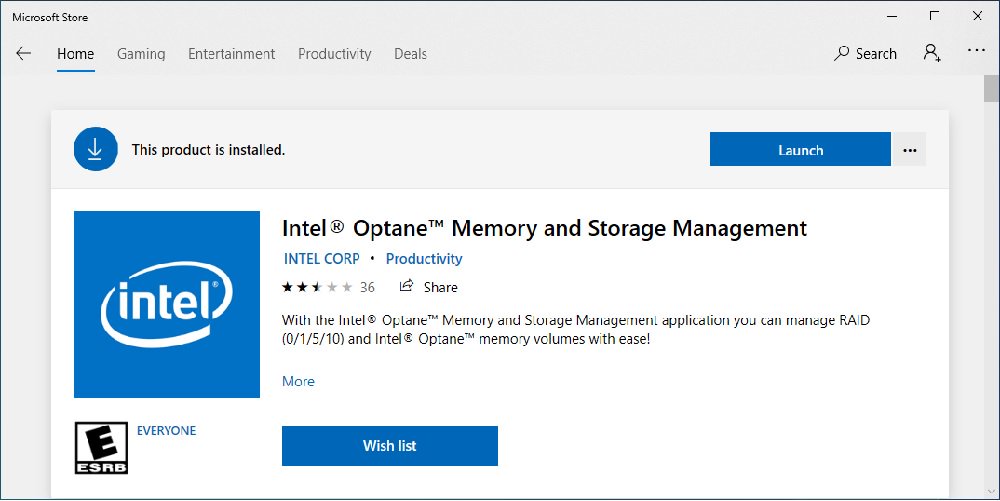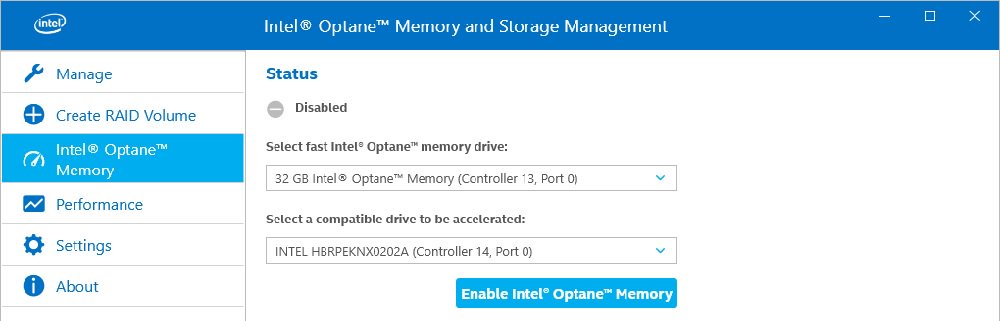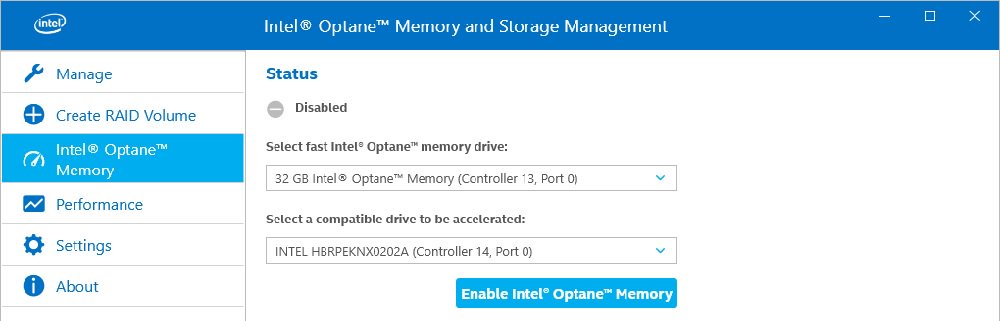A:To enable an Optane H10 while another Intel M.2 SSD is installed, please refer to the following steps:
Step 1. Make sure that H10 Optane memory is installed in the Optane supporting M.2 socket by checking the storage section of the motherboard web page.
Step 2. Download and install the Intel RST driver version 18.0.0.1135 (or newer) from the link below:(A few restarts will be required)
Link:
https://download.asrock.com/Drivers/Intel/Optane/Optane(v18.0.0.1135).zip
Step 3. Download and install the Intel Optane Memory and Storage Management tool from the Microsoft store.
https://www.microsoft.com/en-us/p/intel-optane-memory-and-storage-management/9mzng5hzwz1t?activetab=pivot:overviewtab
Step 4. Enable the Teton Glacier Mode in BIOS and press F10 to save the settings.
Advanced\Storage Configuration\Teton Glacier Mode\Dynamic Configuration for Hybrid Storage Device Enable

Step 5. Launch the Intel Optane Memory and Storage Management tool from the Microsoft store.
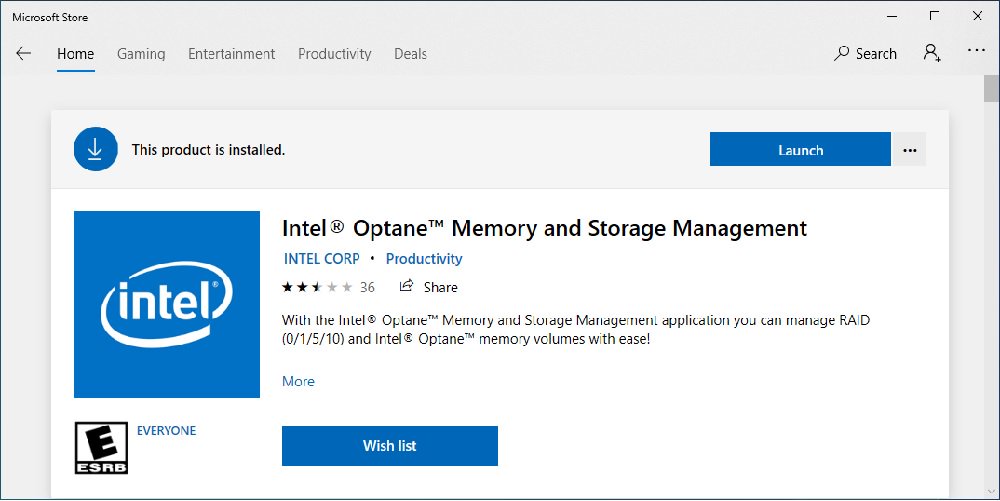
Step 6. Enable Optane memory. (One restart is required)
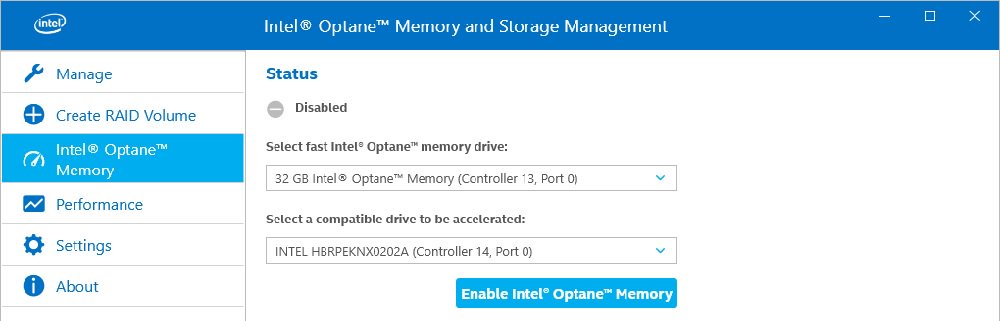
Step 7. After the system has restarted, the Optane Management tool will show Optane memory is enabled.
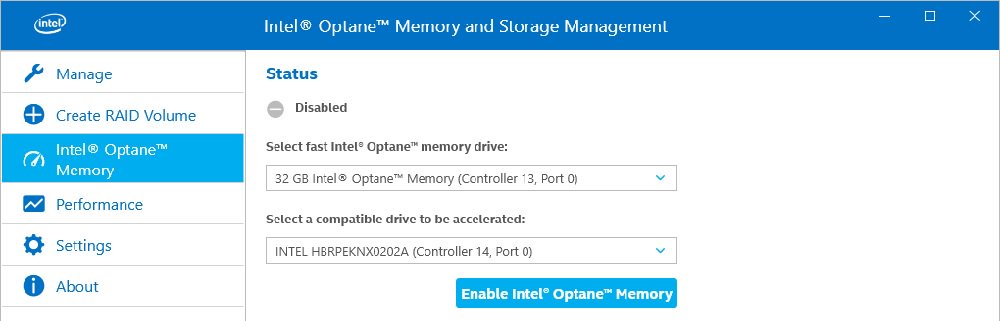
 Thực đơn
Thực đơn