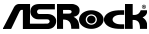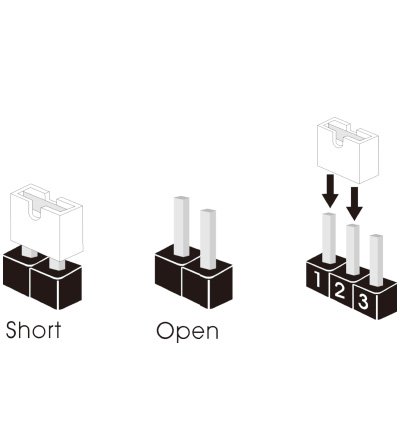No POST
(B) Install CPU, graphics card and only 1 memory module (Slot B2) and check if the system can POST
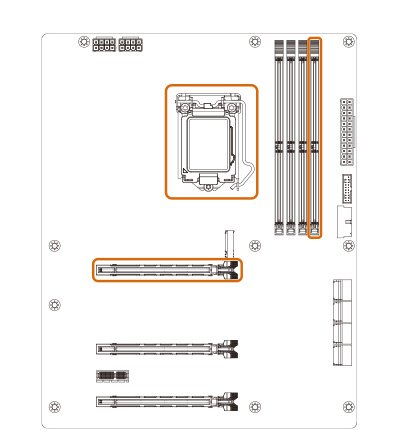
(C) Repeat step 2 and install memory module in other slots and try. Make sure golden finger is not oxidized (Can use eraser to clean it)
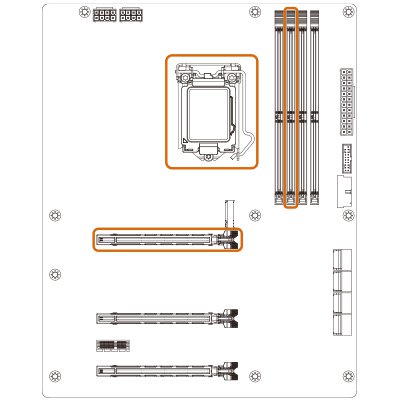
(D) Also make sure memory module is installed properly, we recommend using both hands to install the module firmly
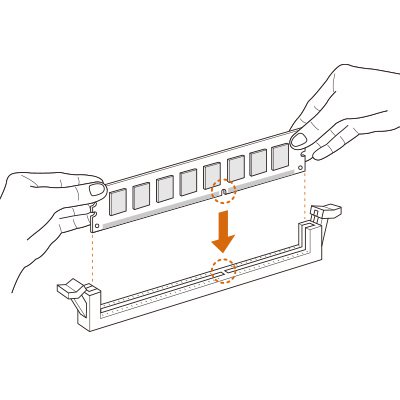
(E) If possible, try with other CPUs and memory modules
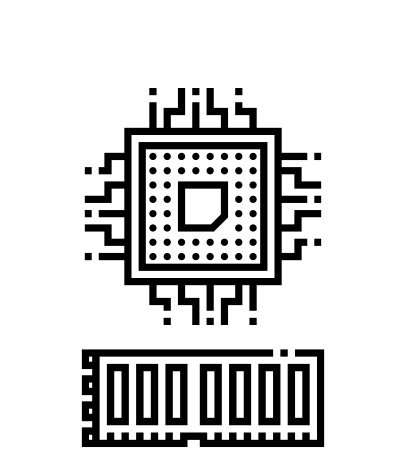
Note: On some platforms, the first boot can take longer than you might expect. For example due to memory training. Best give it 3 to 5 minutes.
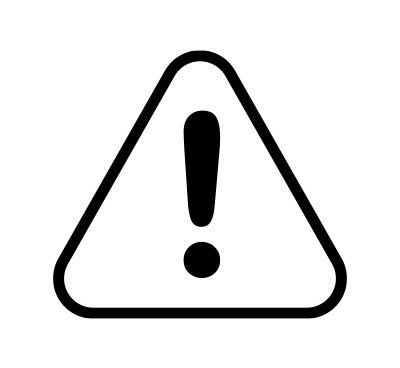
BIOS not detecting storage device as boot drive
(A) Enable “CSM” under BIOS Boot tab because OS might be installed in Legacy mode
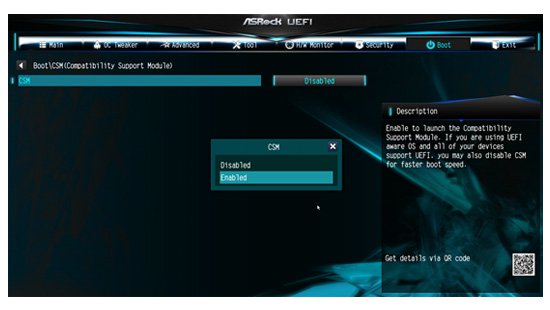
(B) If the problem still, try using Diskpart to clean the storage device and install a new OS
How to upgrade BIOS with BIOS Flashback button?
(A) Check the product spec if the motherboard supports BIOS Flashback
(B) If yes, please follow the steps below to upgrade BIOS by using BIOS Flashback:
© 2022 ASRock Inc. All rights reserved. Information published on ASRock.com is subject to change without notice.
NFT Terms & Condition | Terms of Use Notice | Privacy Policy
NFT Terms & Condition | Terms of Use Notice | Privacy Policy