Instrukcje Aktualizacji BIOS ASRock
There are two methods to update the BIOS using Instant Flash.
Method 1:
- Save the BIOS files on a FAT32 formatted USB disk.
- Press [F2] during POST to get into BIOS setup menu.
- Select the Instant Flash utility under [Tool] menu to execute it.
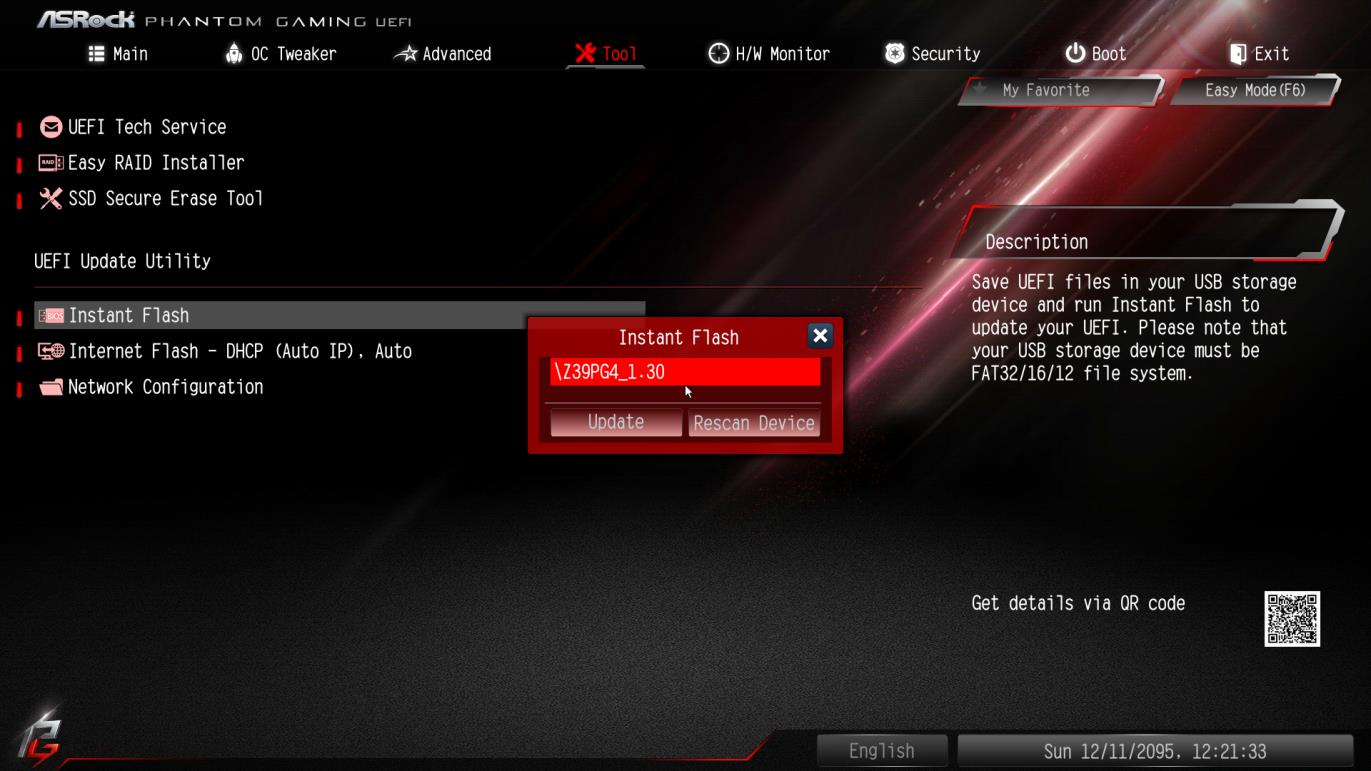
- ASRock Instant Flash will automatically detect all devices and only list those BIOS versions which are suitable for your motherboard.
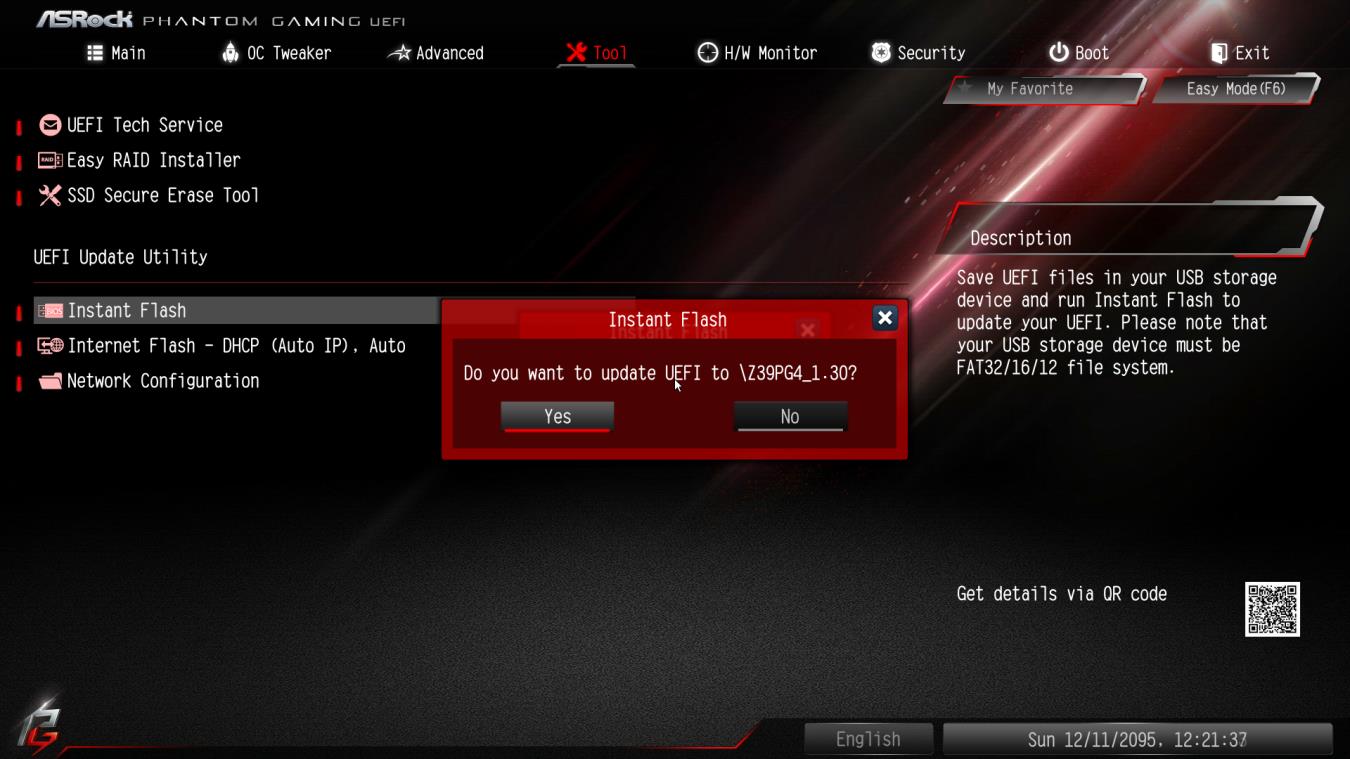
- Select the suitable BIOS version and click “Yes” to flash the BIOS.
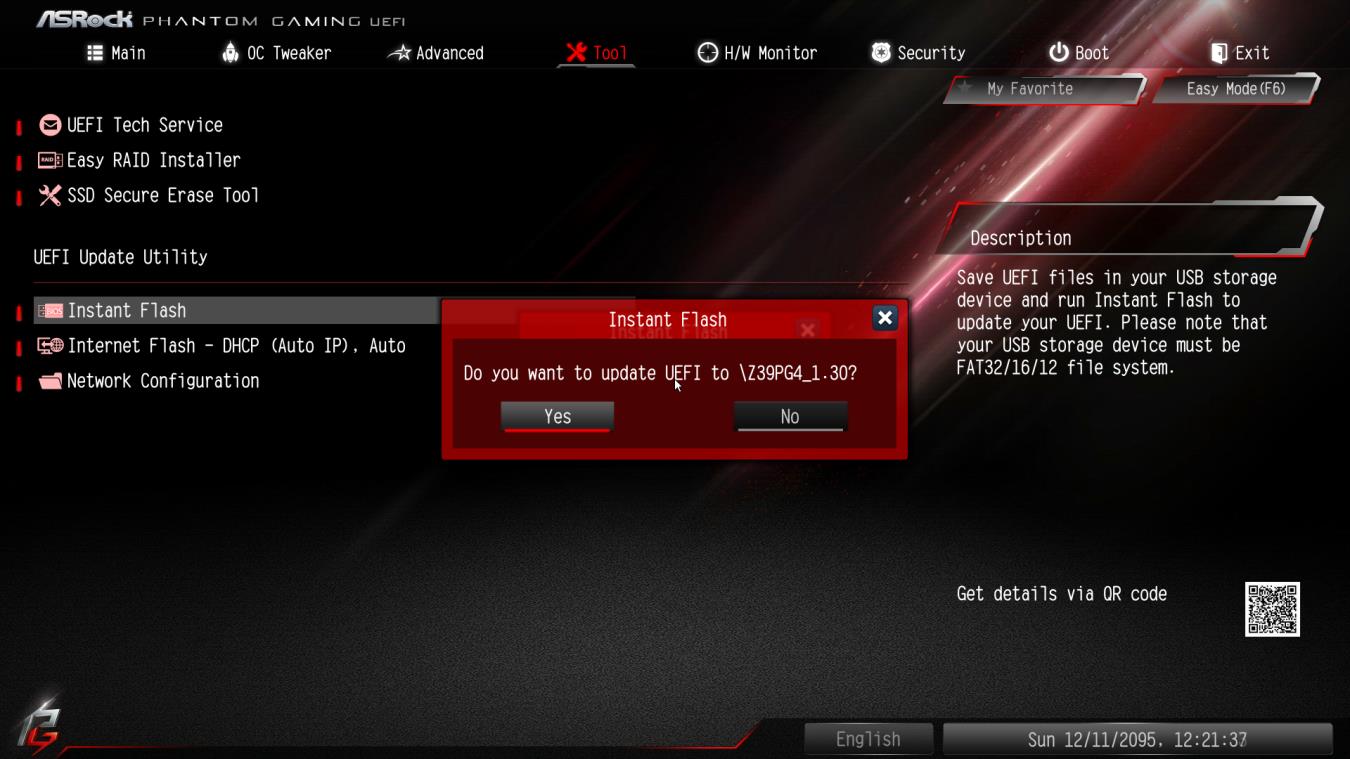
- The system will start to flash the BIOS.
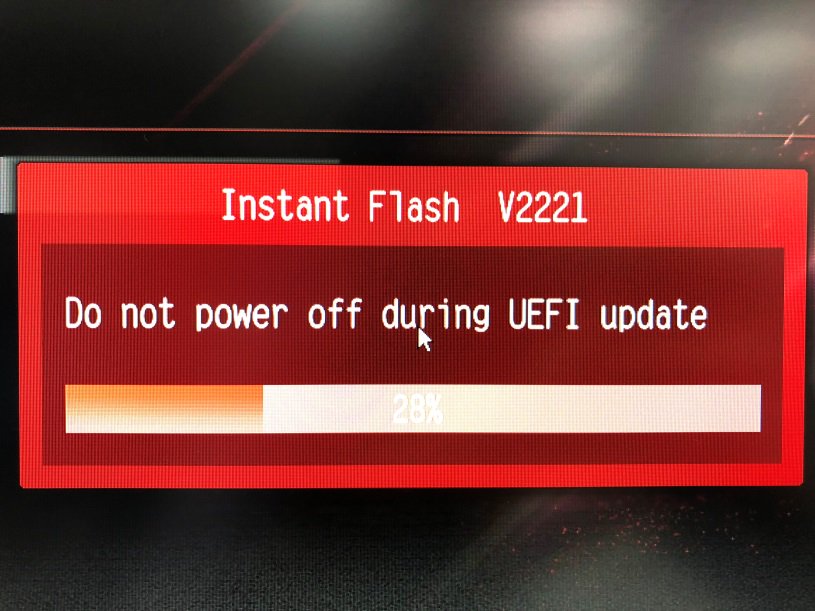
- Once the BIOS is flashed, it’ll show “Programing success, Press Enter to reboot system”. Please click “OK” to reboot the system.
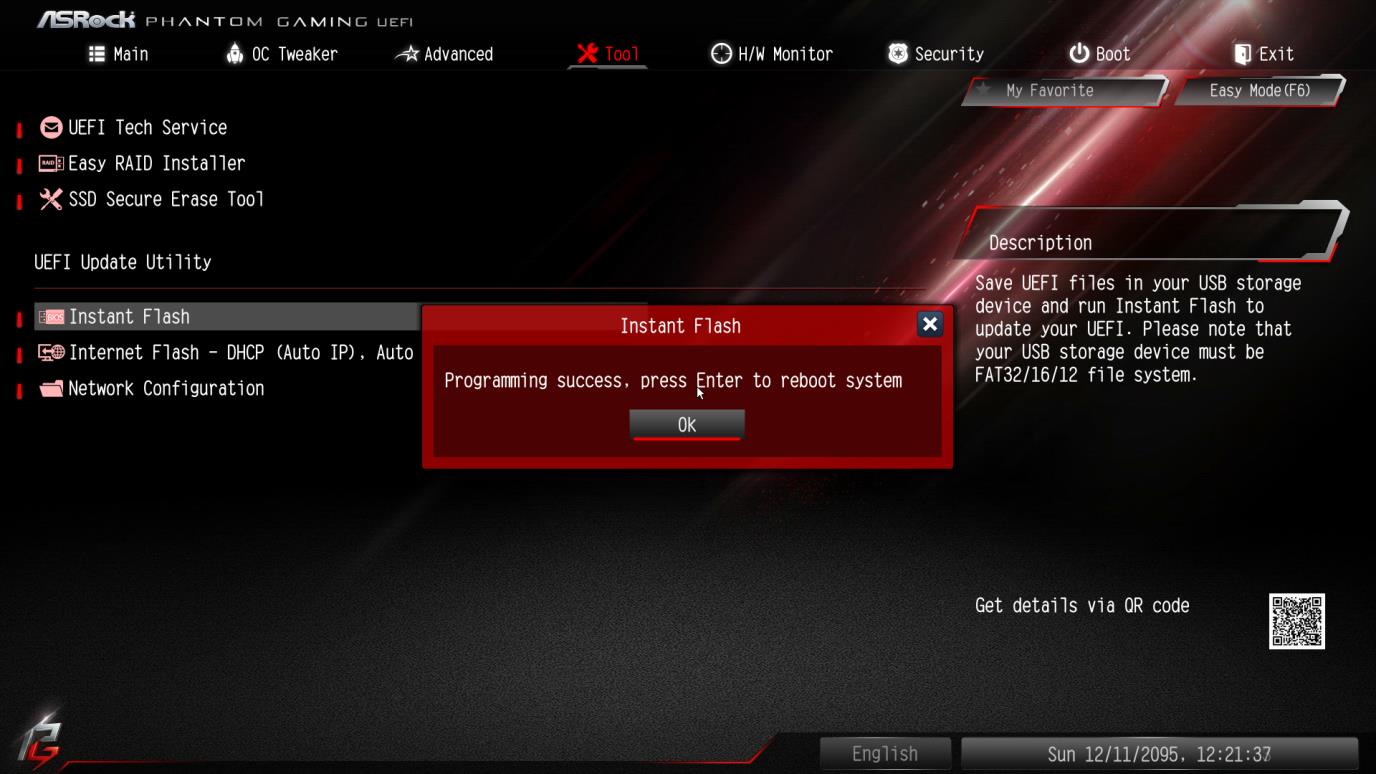
- After the system restarts, press [F2] to enter the BIOS setup utility during boot up. In Exit menu, please select "Load Default Settings" and press [Enter] to continue. Select "Exit Saving Changes" and press [Enter] to exit the BIOS setup utility. Now, the system is booting up with new BIOS.
Method 2:
- Save the BIOS files on a FAT32 formatted USB disk.
- Press [F6] when you see this (or similar) page.

- Select the suitable BIOS version and flash.
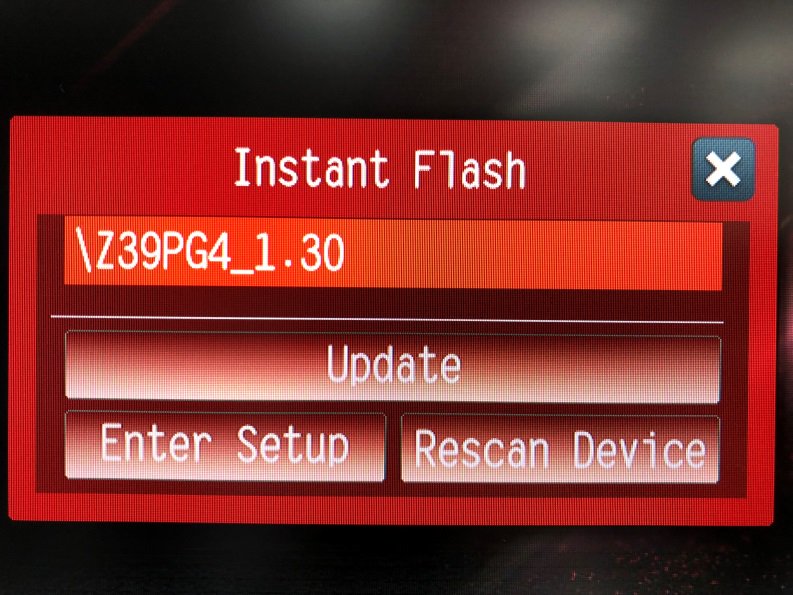
- Select the suitable BIOS version and click “Yes” to flash the BIOS.
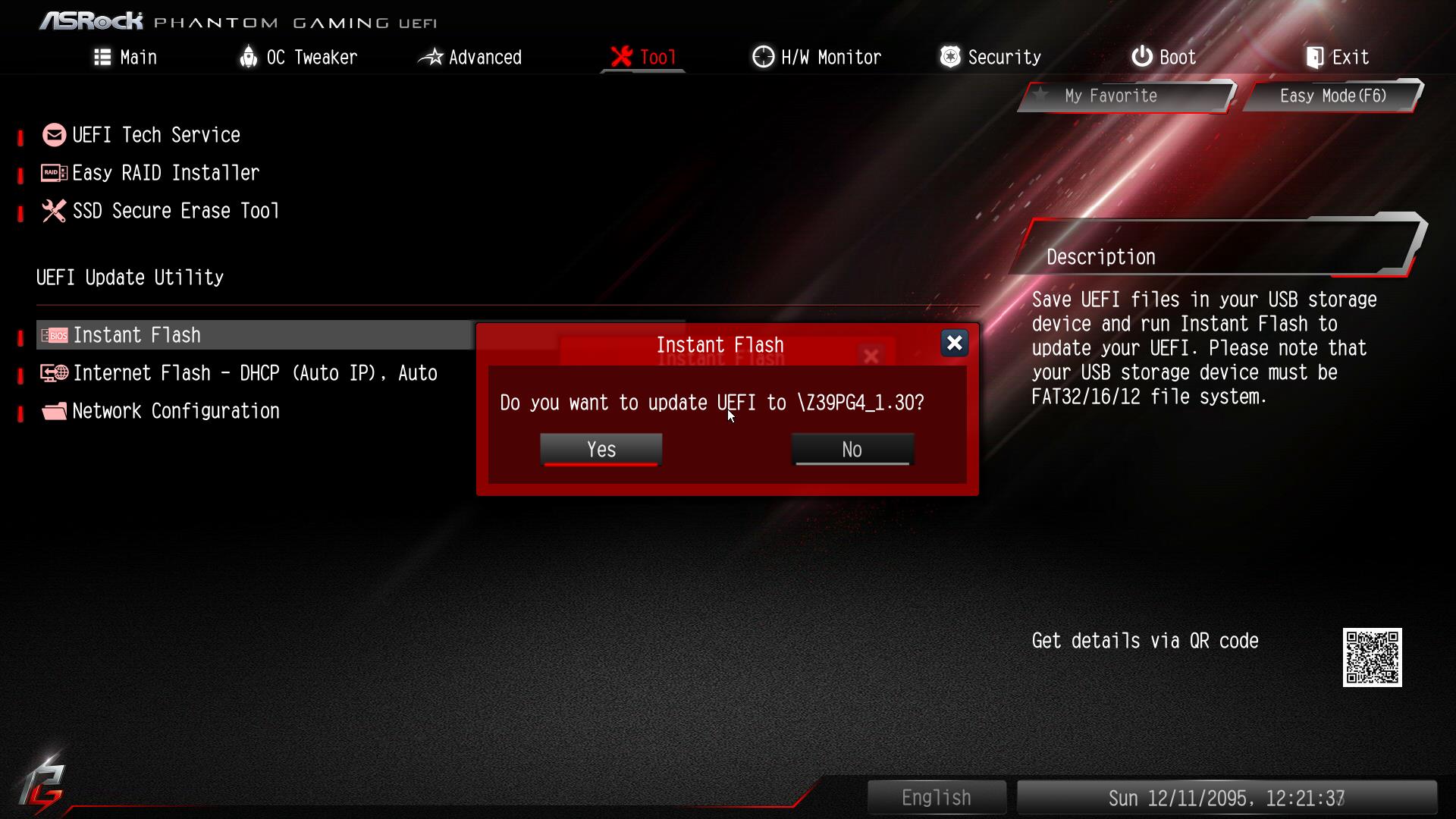
- The system will start to flash the BIOS.
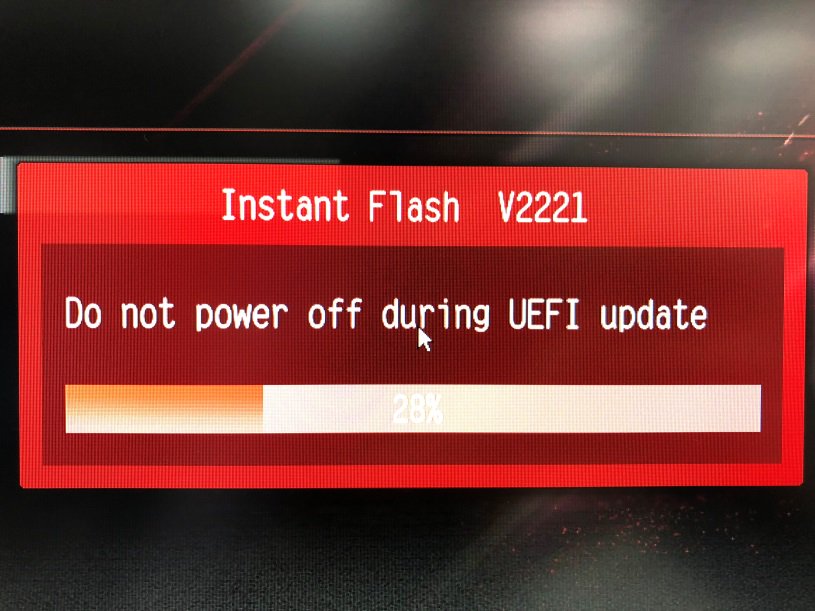
- Once the BIOS is flashed, it’ll show “Programing success, Press Enter to reboot system”. Please click “OK” to reboot the system.
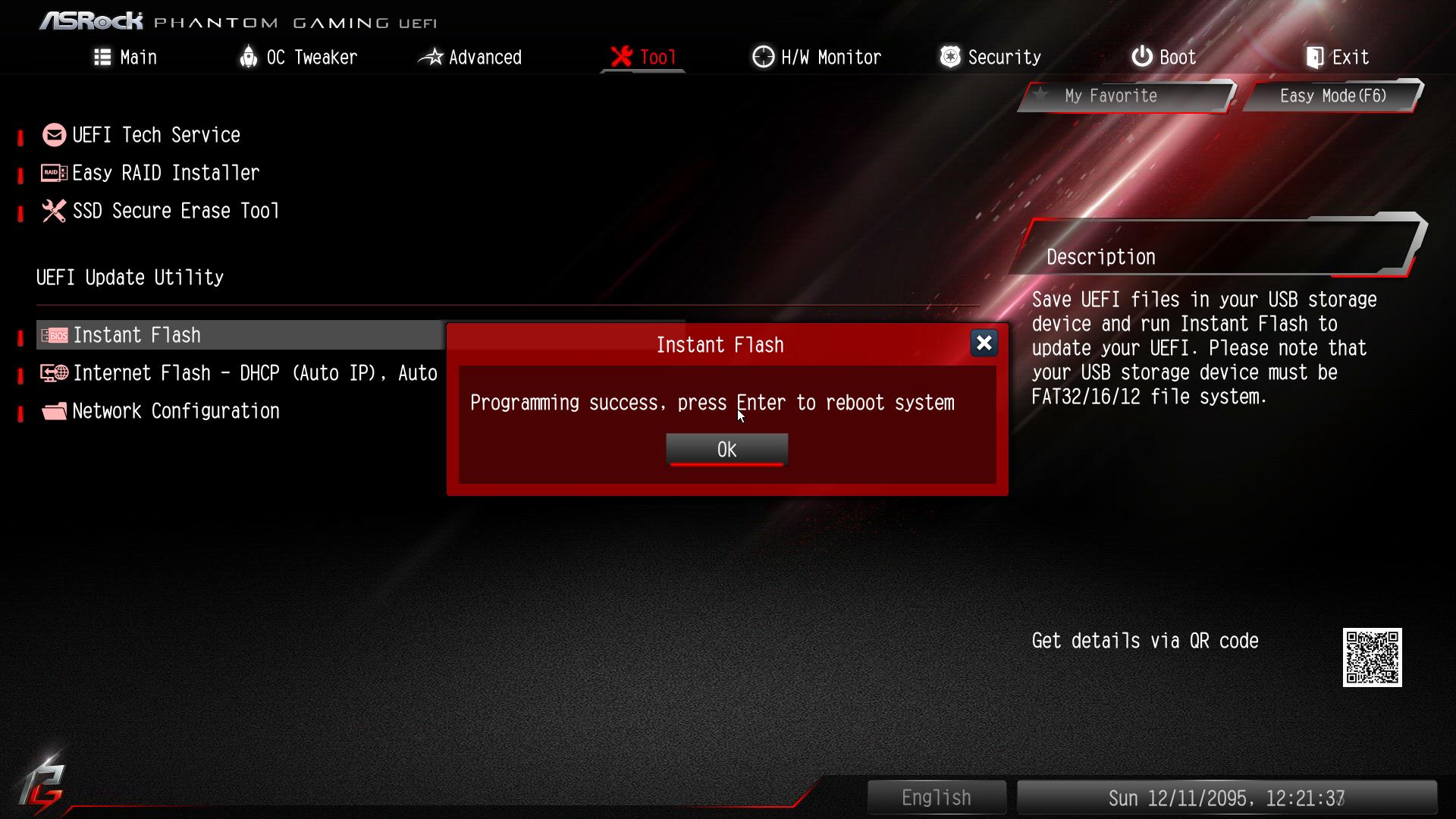
- After the system restarts, press [F2] to enter the BIOS setup utility during boot up. In Exit menu, please select "Load Default Settings" and press [Enter] to continue. Select "Exit Saving Changes" and press [Enter] to exit the BIOS setup utility. Now, the system is booting up with new BIOS.
Uwaga
![]() Narzędzie Flash Memory Writer nie jest kompatybilne ze wszystkimi płytami głównymi ASRock. Prosimy o użycie narzędzia Flash, które jest dołączone do każdego pliku BIOS, aby zaktualizować BIOS. Płyty główne ASRock MUSZĄ używać narzędzia ASRock Flash utility do aktualizacji BIOS. Niecertyfikowane narzędzia do aktualizacji BIOS mogą spowodować uszkodzenie płyty głównej. Jeżeli wystąpią problemy podczas aktualizacji BIOS, NIE wyłączaj komputera, ponieważ uszkodzony BIOS może uniemożliwić włączenie komputera. Spróbuj powtórzyć proces aktualizacji. Jeśli problem dalej występuje, zainstaluj oryginalny BIOS. Jeżeli narzędzie Flash Memory Writer nie zaktualizuje poprawnie BIOS, Twój komputer może się nie uruchomić. Jeżeli tak się stanie, Twój komputer będzie potrzebował pomocy serwisowej.
Narzędzie Flash Memory Writer nie jest kompatybilne ze wszystkimi płytami głównymi ASRock. Prosimy o użycie narzędzia Flash, które jest dołączone do każdego pliku BIOS, aby zaktualizować BIOS. Płyty główne ASRock MUSZĄ używać narzędzia ASRock Flash utility do aktualizacji BIOS. Niecertyfikowane narzędzia do aktualizacji BIOS mogą spowodować uszkodzenie płyty głównej. Jeżeli wystąpią problemy podczas aktualizacji BIOS, NIE wyłączaj komputera, ponieważ uszkodzony BIOS może uniemożliwić włączenie komputera. Spróbuj powtórzyć proces aktualizacji. Jeśli problem dalej występuje, zainstaluj oryginalny BIOS. Jeżeli narzędzie Flash Memory Writer nie zaktualizuje poprawnie BIOS, Twój komputer może się nie uruchomić. Jeżeli tak się stanie, Twój komputer będzie potrzebował pomocy serwisowej.