ASRock BIOS Upgrade Instruction
BIOS Update Utility
These is the Flash Memory Writer utility that updates the BIOS to the programmable flash ROM chip on specific model. The latest BIOS is embedded within BIOSfilename.EXE. To determine the BIOS version of your motherboard, press [F2] to enter the BIOS setup utility during boot up, and check the BIOS version from the Main menu. Larger numbers represent a newer BIOS file. This utility works in Microsoft® Windows® 10 / 10 64-bit / 8 / 8 64-bit / 7 / 7 64-bit. And this utility is included in the BIOS package.
Updating BIOS Procedures
- Download the BIOS package (WinZip format with .zip file extension). And close all programs.
- Unzip and save all files to the same directory of any storage location accessible by the host system. And you should see BIOSfilename.EXE.
- Click BIOSfilename.exe
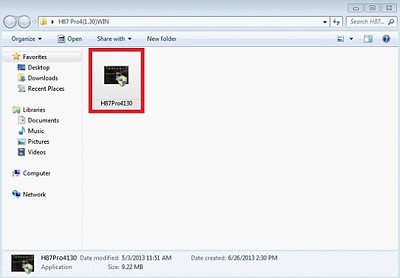
Click "Run as administrator".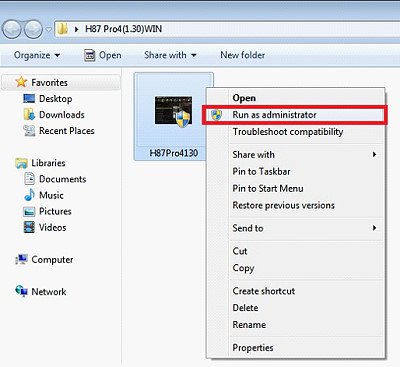
- It shows a dialog icon to remind that "You need to restart the system before updating BIOS, do you want to restart now". Click "Yes".
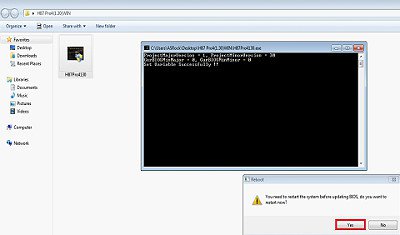
- After system restart, it will auto update BIOS. Please DO Not power off during UEFI update.
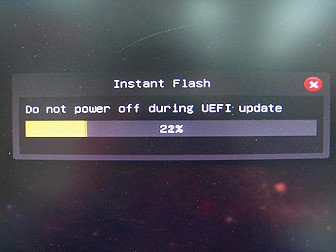
- After finishing upgrading the BIOS, it shows "Press Enter". Please press "Enter" then reboot.
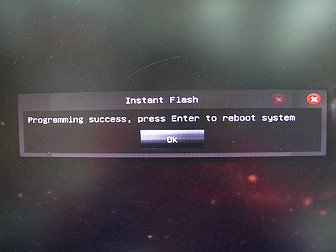
- After system restart, press [F2] to enter the BIOS setup utility during boot up. In Exit menu, please select "Load Default Settings" and press [Enter] to continue.
- Select "Exit Saving Changes" and press [Enter] to exit the BIOS setup utility.
- Now, system is booting up with new BIOS.
Notice
![]() The Flash Memory Writer utility can not suitable for all ASRock motherboards. Please use the Flash utility which is included in each BIOS file to update its BIOS. Also ASRock motherboard MUST use ASRock's Flash utility to update BIOS, those uncertified BIOS flashing tools will cause motherboard damage.
The Flash Memory Writer utility can not suitable for all ASRock motherboards. Please use the Flash utility which is included in each BIOS file to update its BIOS. Also ASRock motherboard MUST use ASRock's Flash utility to update BIOS, those uncertified BIOS flashing tools will cause motherboard damage.
If you encounter problems while updating the new BIOS, DO NOT turn off your system since this corrupt BIOS might cause your system failed to boot up. Just repeat the process, and if the problem still persists, update the original BIOS file. If the Flash Memory Writer utility was not able to successfully update a complete BIOS file, your system may not be able to boot up. If this happens, your system will need service.