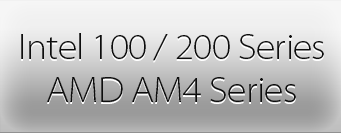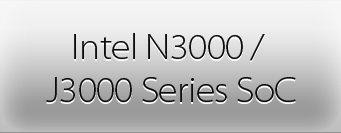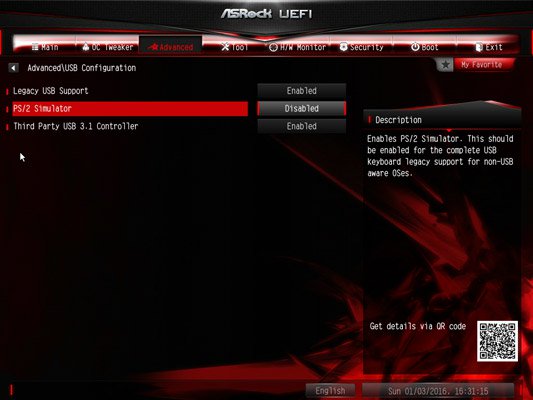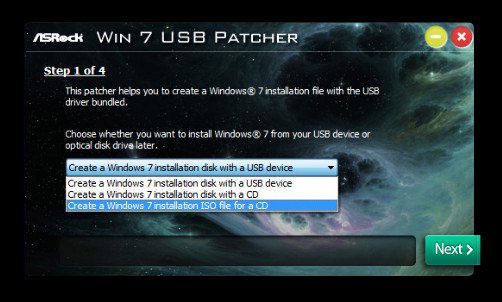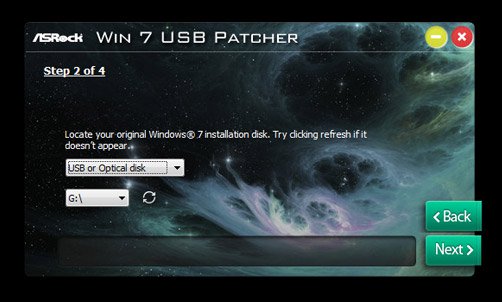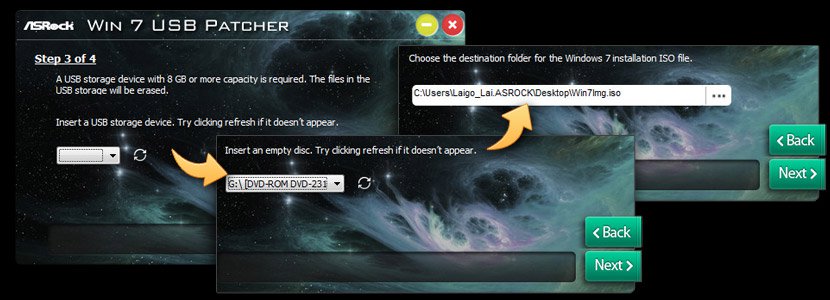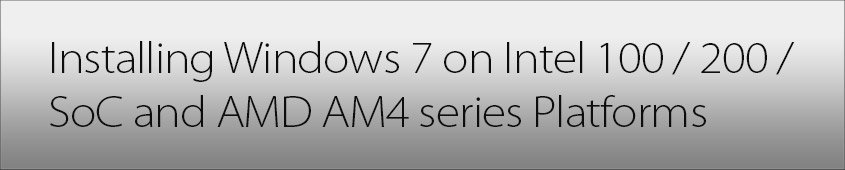
Intel® N3000 Series SoC, 100 / 200 Series and AMD AM4 chipset has removed their support for the Enhanced Host Controller Interface, so you might find it difficult to install your Windows 7 operating system since the USB ports won't work.
If you were originally planning to install Windows 7 with an an optical disk drive and PS/2 keyboard and mouse then you won't be affected, if not, then let us show you how its done.

What Platform Are You Using?