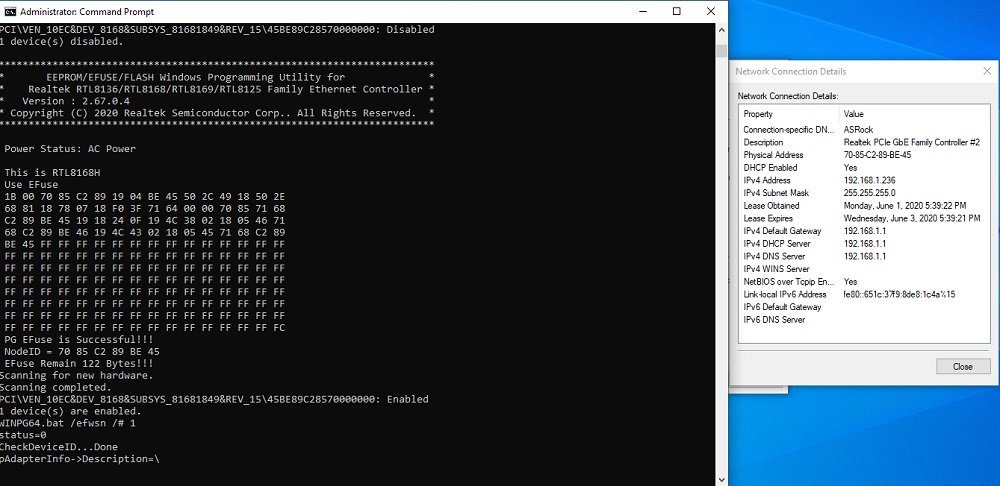How to Write MAC Address of Your Motherboard

MAC address update under Windows environment
- Check the MAC address label on your motherboard.
The MAC address, composed of 12 numbers and letters, is printed in black on a white sticker with barcode. Please refer to the following picture.
- Turn on the system and boot into Windows environment.
- Visit ASRock website to download the LAN driver and install the driver before updating the MAC address.
Link: https://www.asrock.com/support/index.asp - Download the MAC address tool from ASRock website and extract the files.
https://www.asrock.com/support/download/mactool.asp - Run Windows “Command Prompt” as administrator.
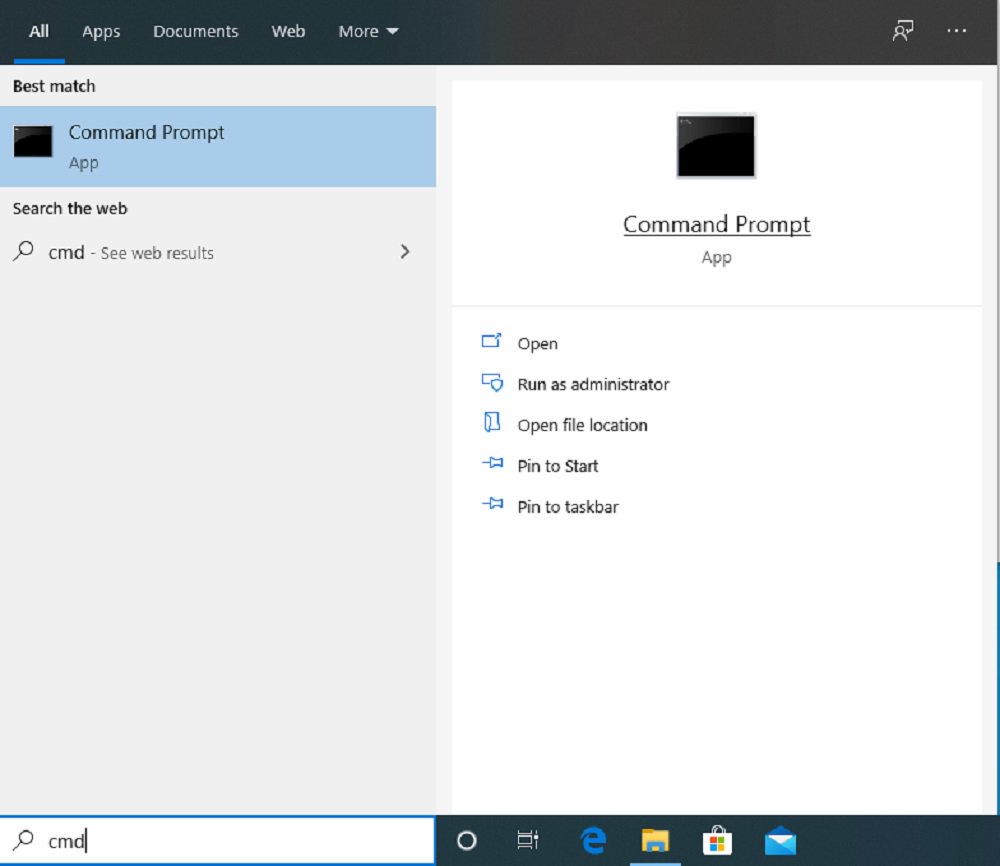
- Go to MAC address utility folder.

- Key in command “wMAC c “MAC address”.
The system will re-flash the MAC address.
*If your motherboard supports dual LAN, please key in “wMAC.exe C [MAC address] [MAC address]”.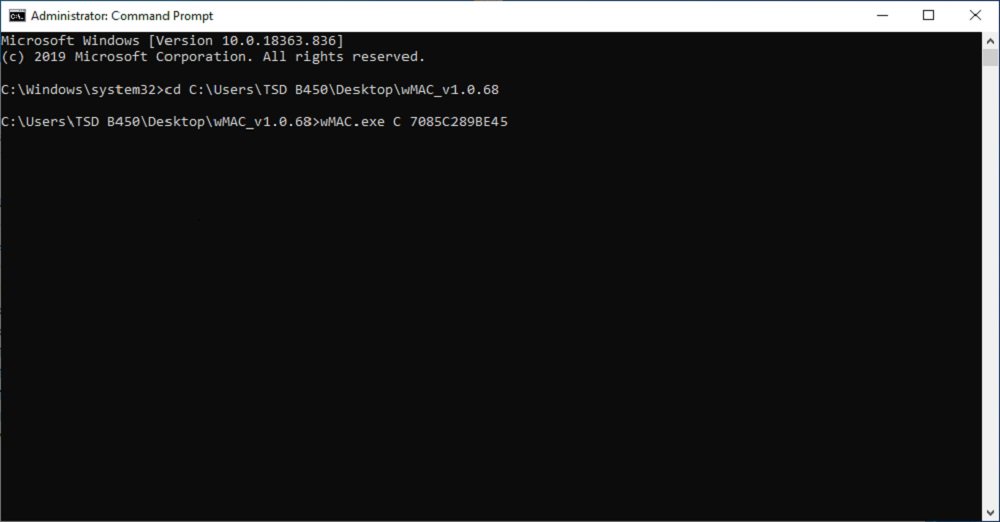
- When it shows "Done" the MAC address has been flashed successfully.
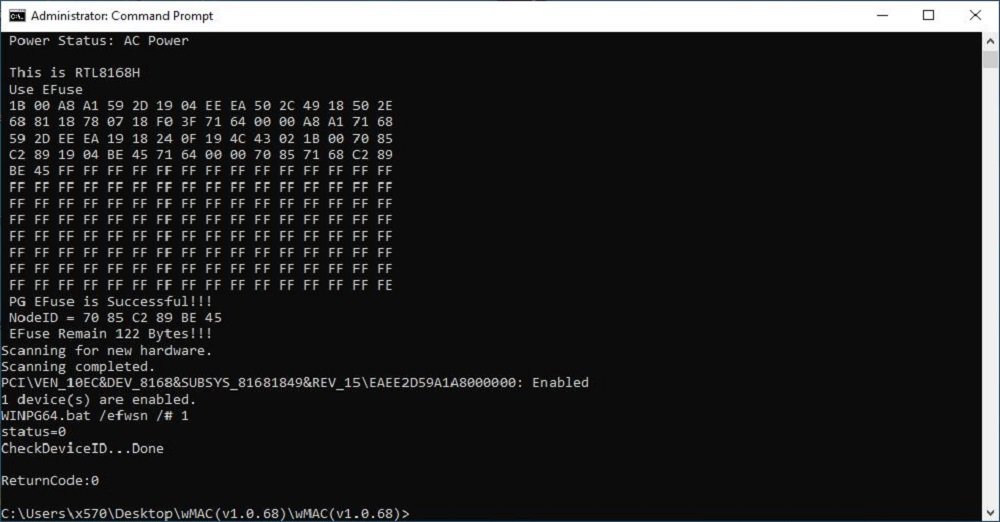
- After the procedure is finished, please check the MAC address in “Network Connection Details”.