
The Intel® Smart Response Technology is best known for its efficient storage capability. For users who are tempted to connect the SSD and HDD on ASRock Z68 motherboard series, the Intel® Smart Response Technology can make the SSD become the "Cache of the HDD" to boost up the HDD access speed.
A public announcement was made today on the ASRock website along with a driver update. ASRock has been working with Intel® closely to ensure users to take full advantage of the amazing performance of Intel® Smart Response Technology.
Now, the latest Intel® RST driver (10.5.0.1027) and suitable BIOS (the latest version) are available on our website. We would like to recommend users to update both BIOS and Intel® RST driver to the latest version. Please download the latest BIOS and Drivers from the link below:
Z68 Extreme4: http://www.asrock.com/mb/overview.asp?cat=Download&os=BIOS&Model=Z68 Extreme4
Z68 Pro3: http://www.asrock.com/mb/overview.asp?cat=Download&os=BIOS&Model=Z68 Pro3
Z68 Pro3-M: http://www.asrock.com/mb/overview.asp?cat=Download&os=BIOS&Model=Z68 Pro3-M
ASRock endeavors to improve the quality of our products. We are focused on "the right things", in particular providing the latest tech services for the motherboard market. Your continuous interest in ASRock motherboards would be highly appreciated.
How to Setup Intel Smart Response on ASRock Z68 Motherboards?
First, please download and update BOTH of your BIOS and Intel Rapid Storage Driver.
After doing so, please follow the steps below to setup Intel Smart Response:
Step 1:
Before booting up the system, please make sure to connect your HDD to supported SATA ports.
For Z68 Extreme4, please connect to the ports as shown below.
These ports are from Intel PCH chipset, which support Intel Smart Response Technology.
Please note that, for Z68 Pro3 or Z68 Pro3-M, all the SATA ports are supported.
※ Note:
We recommend users to connect your HDD to SATA3 ports if your HDD is SATA3 spec.
Please DO NOT connect SSD to the system at the moment.
Step 2:
Please press F2 or DEL to enter BIOS > Advanced > Storage Configuration.
Step 3:
Please set SATA mode to [RAID Mode] as shown below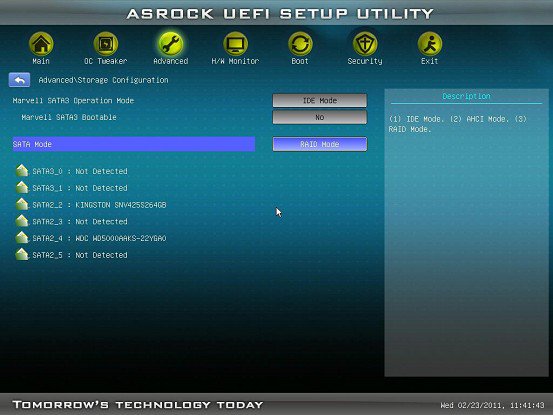
Step 4:
In RAID ROM screen, HDD status should be "Non-RAID Disk”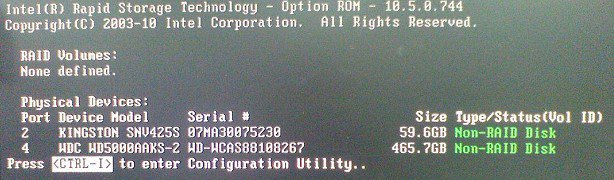
Step 5:
Please install OS in SATA HDD, after installation, please shut down your system and connect SSD to SATA ports listed above.
Step 6:
Please install Intel Rapid Storage Driver (10.5.0.1027)
Step 7:
After installation is completed, reboot the system and open Intel Rapid Storage Technology.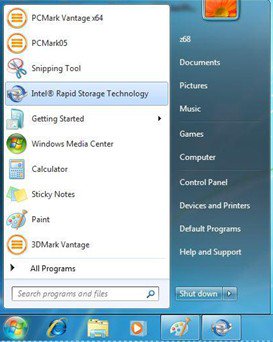
Step 8:
Choose "Accelerate”, and click "Enable acceleration”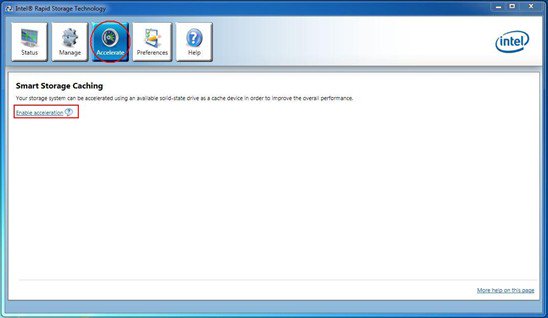
Step 9:
You could change the default settings as you want it, then click "OK”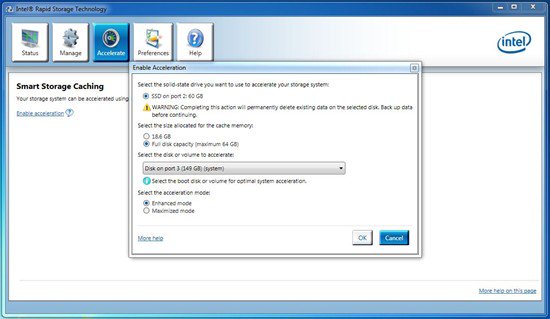
Step 10:
You could see the Smart Storage Caching is enabled as shown below: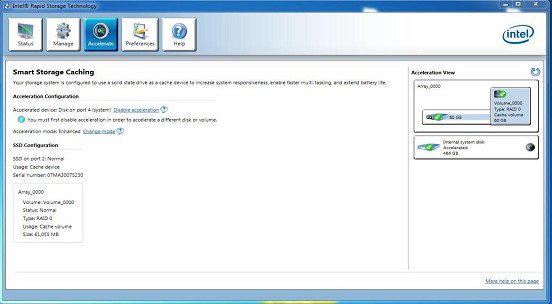
Download:
| Model |  Z68 Extreme4 |
 Z68 Pro3 |
 Z68 Pro3-M |
| Intel Rapid Storage Technology driver ver: 10.5.0.1027 |
Download | ||
| BIOS | P1.30 | P1.20 | P1.10 |
