- Create a bootable system floppy disk and prepare a blank floppy disk.
- Download the BIOS package (WinZip format with .zip file extension), unzip and save it to the blank floppy disk and you should see ASRUBIOS.EXE, ASRFLASH.BIN, UCODE.DAT, BIOS file and README.TXT.
- Boot from the disk you created in step 1 then switch to the floppy disk you created in step 2.
- At the "A:\" prompt, type ASRUBIOS, hit space bar once, and type BIOS file name then press [Enter]. For example: A:\ASRUBIOS 75i65GV1.70 [Enter] then you will see a message "Please wait for loading BIOS ROM".
- After about 1 minute, you will see the message "Flash ROM Update Completed - Pass", then you have finished upgrading the BIOS.
- After finishing upgrading the BIOS, please remove the floppy disk. Restart your system and press [F2] to enter the BIOS setup utility during boot up.
- In Exit menu, please select "Load Default Settings" and press [Enter] to continue.
- Select "Exit Saving Changes" and press [Enter] to exit the BIOS setup utility.
- Now, system is booting up with new BIOS.
|
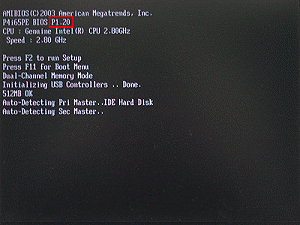
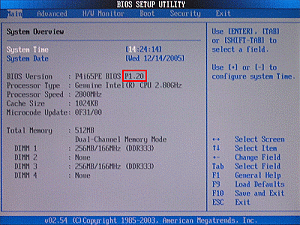
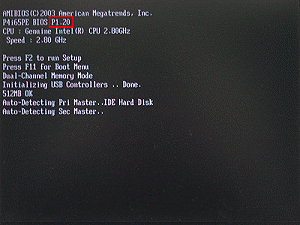
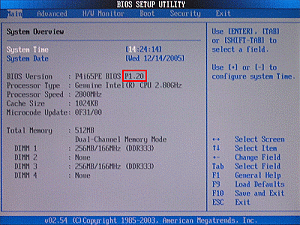
![]() If you encounter problems while updating the new BIOS, DO NOT turn off your system since this corrupt BIOS might cause your system failed to boot up. Just repeat the process, and if the problem still persists, update the original BIOS file. If the Flash Memory Writer utility was not able to successfully update a complete BIOS file, your system may not be able to boot up. If this happens, your system will need service.
If you encounter problems while updating the new BIOS, DO NOT turn off your system since this corrupt BIOS might cause your system failed to boot up. Just repeat the process, and if the problem still persists, update the original BIOS file. If the Flash Memory Writer utility was not able to successfully update a complete BIOS file, your system may not be able to boot up. If this happens, your system will need service.